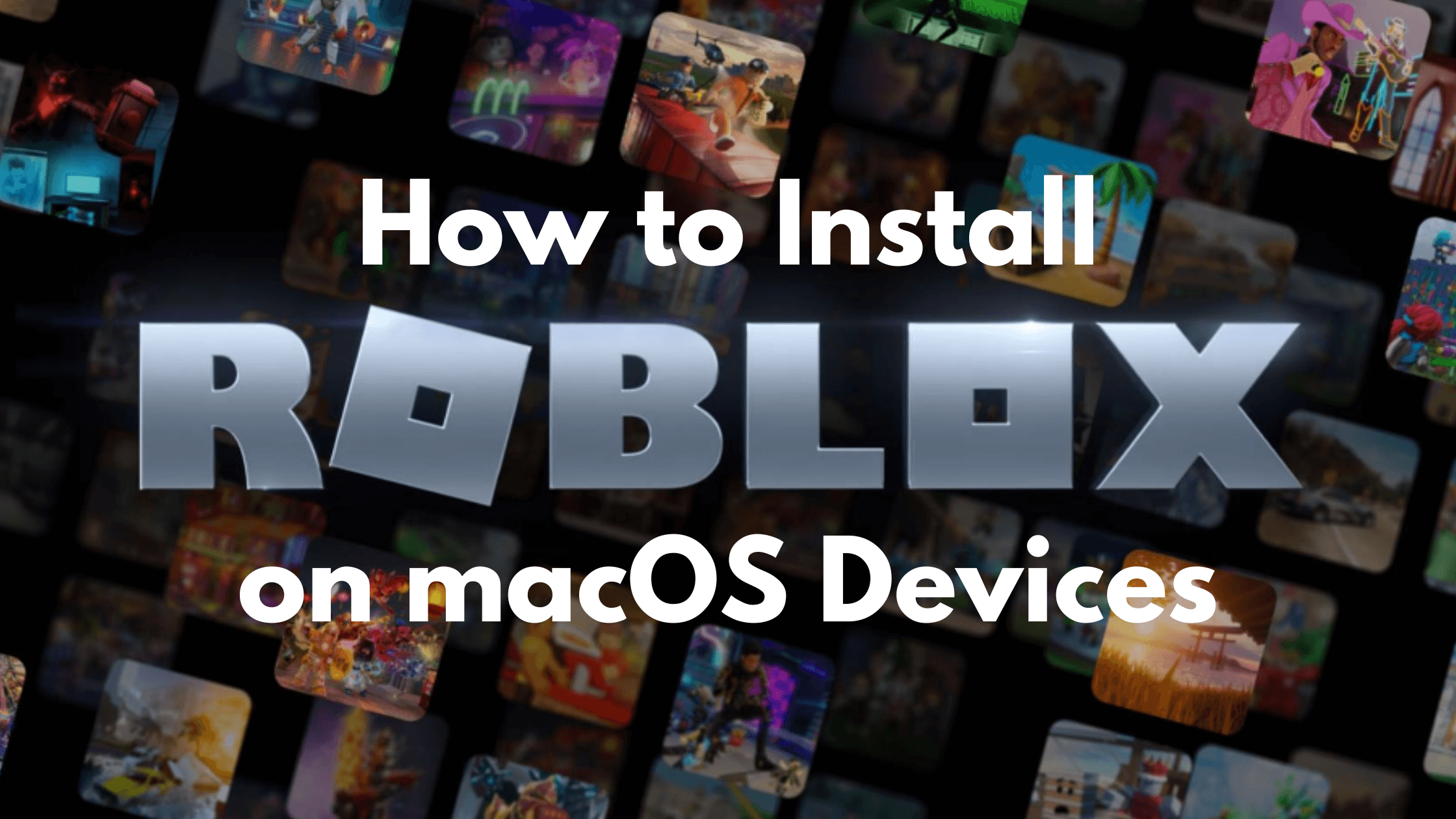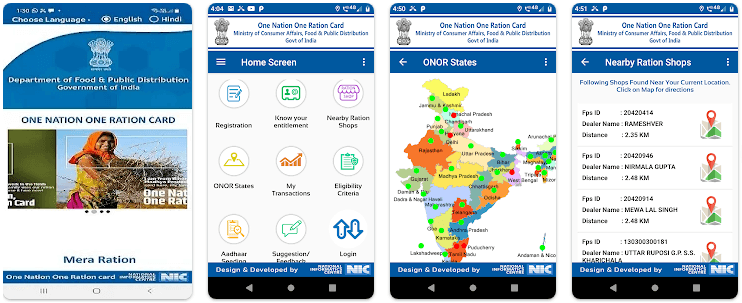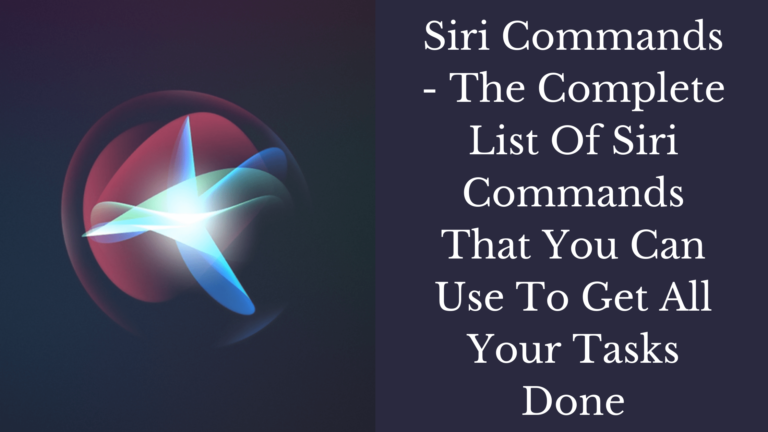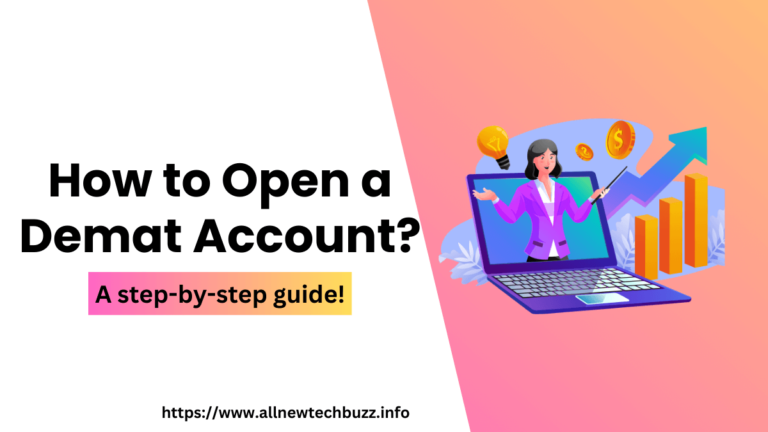How to Download & Install Roblox on MacBook Air in 2025 (Easy Method)
If you want to learn how to install Roblox on Macbook Air? Then, this article will help you in this regard. In this article, I’ve provided the installation process on it.
Before going to the installation process, let’s know what Roblox actually is. It’s an online gaming platform. This service can be installed on many devices. It supports different Operating Systems including Windows, Android, Mac, and iOS. Moreover, you can access this on devices including VR, Xbox One, Amazon devices, HTC Vive, & Oculus Rift.
Now, you will learn how to install Roblox on various Mac devices. (These include MacBook Air & MacBook Air Pro that runs macOS).

Install Roblox on Macbook Air
1. Enter Username & Password and Login to Roblox
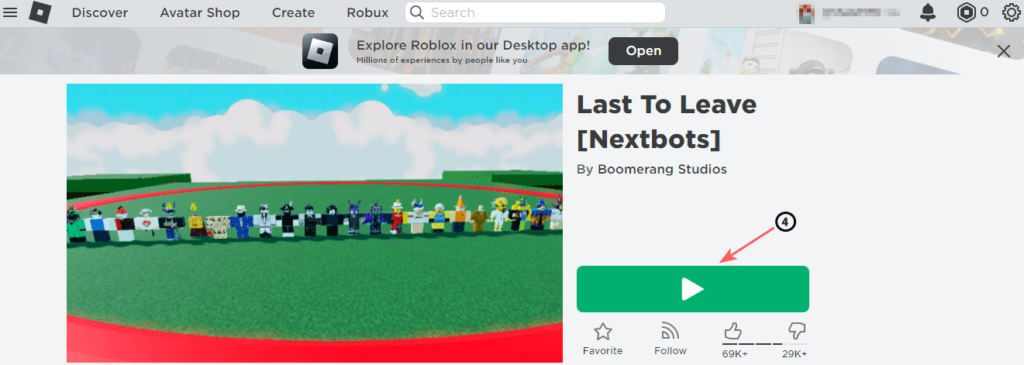
- On your device web browser, enter the company’s official website homepage URL. i.e; https://www.roblox.com
- Enter your username & password.
- Click on the Login button.
You may also like: Google Stadia games list
2. Download Roblox On MacBook Air Devices
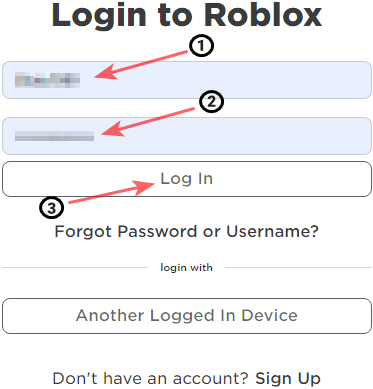
- You’ll see the Games option on the top of the menu. Click on the Games link.
- Click on any one of the games listed.
- Click the Play button to play the game which you have chosen..
- Now, the screen will display a dialogue box. In that, click on the Download and Install Roblox button.
- A file named roblox.dmg will download on your device.
3. Install Roblox On MacBook Air Devices
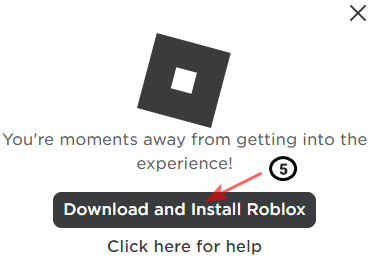
The roblox.dmg file will be downloaded and saved in your web browser’s download path.
- Open Downloads on your web browser.
- Double-Click on the roblox.dmg file to run the Roblox installer, which you have downloaded just before using your web browser.
- Click on the Roblox app icon to initiate the installation process.
- Click on Open when it is displayed on your device screen.
- Once the installation is completed successfully, click on Okay if prompted.
Now, you can access the Roblox app on your macOS device (MacBook Air, MacBook Air Pro). Click on the “Play” button that you can find below to join the millions of gamers on the platform and play games from there itself.
Note: You have to install Roblox separately for each user on your device. There is no need to install it again if you are the only one who uses your macOS device. You have to follow the above-provided steps to install Roblox on macOS devices for multiple users.
Conclusion
I hope you like this interesting & helpful article. If you feel this article will help your friends, please share this article with them on your social media accounts & profiles.
If you have any doubts related to this article or if you are getting any errors when you are installing Roblox on your MacBook devices, let me know through the comment section. We will come up with a solution that may help you.
FAQs
How to update Roblox on mac?
Roblox automatically updates on Mac. It conducts background checks for any latest updates. If the latest updated version is available, then it downloads and installs updates before launching the game. If the automatic process fails, then the users can manually update by opening the Roblox app, check for updates (an update notification will display or check on settings), and follow on-screen instructions. Still, if issues persist, perform troubleshooting the issues. Perform the steps as follows. Restart the computer, check the internet connection, and uninstall and reinstall Roblox from the official website.
How to download Roblox?
For this, visit the official Roblox website and search for a game. Click “Play” when you like a game. Click on the “Download and install Roblox” popup as it appears on the screen. After this, the Roblox Player will download to your Mac. Open the downloaded folder and double-click on the “RobloxPlayerinstaller.app” file. Follow the instructions that are displayed on the screen and complete the installation process. Launch the Roblox app which is available in applications. If you are a new user, then create an account. Else, log in using your User ID and Password. A stable internet connection and sufficient disk space on your Mac is required to run Roblox on your Mac.
Is Roblox down?
If you’re facing any issues, try to access Roblox from another device. It is to find out whether the issue is specific to your device or a more widespread outage. If it doesn’t work on other devices, then check for the outages and status by visiting Downdetector. This website tracks real-time reports from users about website and service outages. Moreover, you can check for it by searching for relevant keywords on different social media platforms. Feel free to use these search queries Roblox down, Roblox outage, or Roblox not working. It’s the most common thing that a few occasional brief outages can occur due to unexpected technical issues or server maintenance. If you face any of these issues, wait for a few minutes and try again.